Login to the Mobile App - Android
Teleporte users can start a session in the mobile app by informing the account email and the password; or without the password, by informing the account email to generate an email link that allows access
Does your app look different from the screenshots below?
Please, check this page instead: Sign in to the mobile application - iOS
You might be using our Teleporte iOS or older Android version.
Email Link Login
To access the Teleporte application without a password, the user can select the EMAIL LINK option in the Teleporte mobile application as shown below.

This will generate an email containing a special link that grants you direct access to Teleporte, and which is sent to the email address entered in the mobile application. The link can only be used once, and it is only valid for 10 minutes after it has been generated.
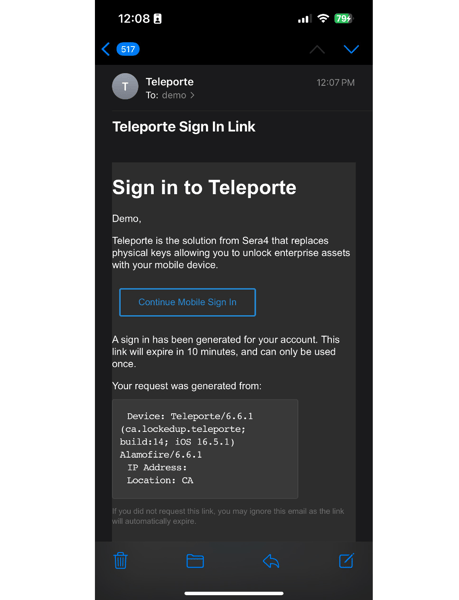
If you're experiencing issues opening the mobile app directly from the email, we recommend:
- Copy the link sent in the email. Simply press and hold the blue button and select "Copy"
option when it appears. - Return to our Teleporte app.
- Click on "Email Link"
- Click on "Troubleshooting"
- Paste the link into the field designated as "Sign In Link"
- Click on "Sign In"
- You should then log into your account normally utilizing the passwordless login method.

Important Note: Cross-Platform Limitations for Passwordless Links
When signing in to our applications, it's crucial to understand that passwordless links generated from our Cloud platform are distinct from those generated within our App platform.
Key Points to Remember:
-
Passwordless links generated on our Cloud platform are specific to the Cloud environment.
-
Passwordless links generated on our App platform are exclusive to the App environment.
-
Ensure that you use the passwordless link in the platform where it was requested. The links are not cross-platform compatible.
By adhering to these guidelines, you'll seamlessly access the intended platform and enjoy a hassle-free sign-in experience.
For any further clarification or assistance, please refer to our support resources or reach out to our support team at support@sera4.com.
Password Login
To log in using a password, simply choose the PASSWORD option after clicking on SIGN IN within the Teleporte mobile application.

Forgot Password?
If you cannot remember or don't know your password, you can try to sign in using the Email Link. If you still want to recover your password, click on the "Forgot Password?" button and follow the instructions.

This will generate an email containing a link that will allow you to change your password in the app.

If you're experiencing issues opening the mobile app directly from the email, we recommend:
Copy the link sent in the email. Simply press and hold the blue button and select "Copy"option when it appears.
- Return to our Teleporte app.
- Click on "Troubleshooting" on the Login screen.
- Paste the link into the field designated as "Single-Use Password."
- Click "SIGN IN."
- You should then log into your account normally utilizing the passwordless login method.
Click on the link to be redirected to the app, where you will be able to set up a new password.

You will be signed in automatically after updating your password.
Please note that if your account does not have a password configured when you request a password reset, you will receive a link in your email to sign in. However, you will not be able to create a new password using the mobile app.