Login link in email doesn't work
If you're experiencing any challenges while signing in, we recommend reviewing our step-by-step guide for detailed instructions. Kindly ensure you're following the provided steps accurately to facilitate a smooth sign-in process to Teleporte.
Our passwordless login system ensures a seamless sign-in experience for our users. However, certain antivirus and URL Protection programs may inadvertently interfere with this process by wrapping the links we send through email, causing unexpected behaviour during login.
- If the issue is happening while trying to sign in to the Teleporte App iOS
- Copy the link sent in the email. Simply press and hold the blue button and select the "Copy" option when it appears.
- Return to our Teleporte app.
- Click on "Troubleshooting" on the Login screen.
- Paste the link into the field designated as "Single-Use Password."
- Click "SIGN IN."
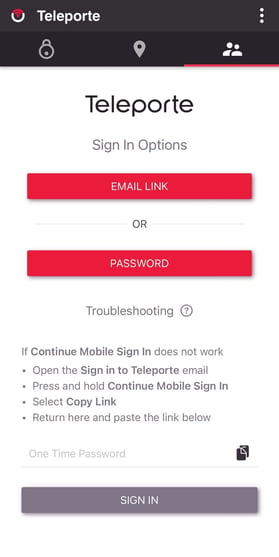
- If the issue is happening while trying to sign in to the Teleporte App Android
- Copy the link sent in the email. Simply press and hold the blue button and select the "Copy" option when it appears.
- Return to our Teleporte app.
- Click on "Email Link" on the Login screen.
- Click on "Troubleshooting"
- Paste the link into the field designated as "Single-Use Password."
- Click on "Sign In"

- If the issue is happening while trying to sign in to the Teleporte Cloud
- Adding our domain to the URL Protection tool whitelist ensures that it recognizes our links as secure and allows our applications to function as intended.
- Please, follow the Allow-List guideline for the antivirus or URL Protection tool you are using.
- We have compiled a guide for the most common antivirus and URL Protection programs, detailing how to add teleporte.sera4.com to their whitelists.
-
Sophos: Follow the steps outlined in Sophos Whitelist Guide.
-
Avanan: Refer to Avanan Whitelist Guide for instructions.
- Microsoft Defender: Microsoft users can find guidance in Microsoft Whitelist Guide.
-
- If you already confirmed that our domain (teleporte.sera4.com) is already in the white list, or if you need assistance with any part of this process, please contact us at support@sera4.com